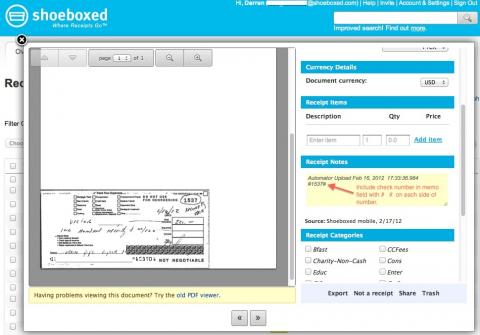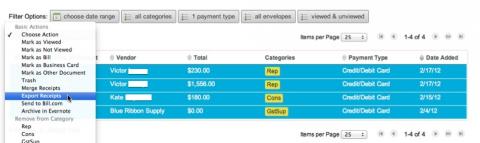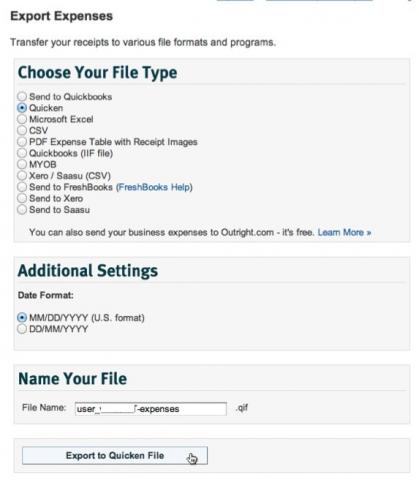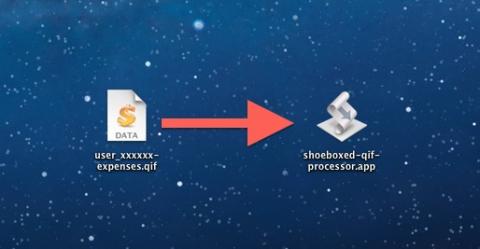QIF Converter for Processing Shoeboxed Check Receipts
As most small hostel owners know, it's difficult to keep up with the bookkeeping for a micro-business when there are so many other important aspects of the business (like customer service, maintenance etc). Recently, I have been trying out a service called Shoeboxed. So far, Shoeboxed seems fantastic. All one needs to do is stuff all the business receipts in their prepaid blue envelope and the Shoeboxed service will do all the data entry for you. Then at the end of the month, you just have to download a Quicken export file (in QIF format) and import said file into Quicken. They have other formats for importing into other accounting software packages, but Quicken is what I use. If you would like to learn more about Shoeboxed do a Google search for other Shoeboxed user reviews.
Personally, I don't use the blue envelope very much. I have an Automator workflow on my Macbook Pro that automatically emails PDF's versions of my receipts to Shoeboxed. My Neatworks scanner quickly creates PDF versions of the receipts in a particular folder. Then I have an application called Hazel that notices that PDF's have been added to said folder and instructs the Automator workflow to automatically email the PDF receipts to Shoeboxed. If someone, wants more information on this process, let me know and I'll write about it. UPDATE: This post is done and it's located here.
The purpose of this blog entry though is to show you my workaround for one important missing feature on the Shoeboxed service. Personally, I consider check carbons to be receipts as well. However, although Shoeboxed will enter checks like reciepts they do not data enter the check numbers for these checks and therefore this data is missing from the Quicken QIF export file. Sure I could enter the check numbers in Quicken manually after the import, however by this time I have already archived the source documents and I don't want to have to look up each receipt on Shoeboxed one at a time. Not exactly a time savings.
My solution for this is my shoeboxed-qif-processor droplet. Here are the steps.
Step 1
Once the receipt has been processed by Shoeboxed but before I export to Quicken, I have to manually enter the check number in the Shoeboxed memo field with # on each side. So check number 1234 would be entered into the memo field as #1234#.
Step 2 and 3
Then, I export the Quicken file as usual.
Step 4
Then once, I have the Quicken QIF file from Quicken I drop it onto the shoeboxed-qif-processor droplet. This droplet will extract the #1234# from the memo field, remove the ## and put the number in the number field in the QIF file.
Then, it's only a matter of importing the QIF file into Quicken. Please use the shoeboxed-qif-processor droplet at your own risk but do let me know if you find this useful or have questions in the comments.